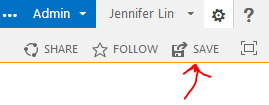Adding Panopto content to Sharepoint

When sharing content with coworkers in Sharepoint, it can be nice to drop in an embed of a video or a list of videos to make Panopto videos easy to find.
I have two examples to share here. One is to embed a single video, the other for a list of videos. For each case, it is best to have secure protocol enabled on the Panopto server and to specify HTTPS URLs.
Keep in mind who has permission to see the sessions, because private sessions are still restricted when shared in these embeds. So if your coworker doesn’t have access to the video normally, she also won’t be able to view it in the embed without you updating the sharing permissions.
Example HTML code to embed a session:
<iframe src="https://demo.hosted.panopto.com/Panopto/Pages/Embed.aspx?id=dbaef247-4589-4d83-95cd-5dc73bdf1694&v=1" width="900" height="600" frameborder="0"></iframe>
Which looks like this:
Example HTML code to embed a folder:
<iframe src="https://demo.hosted.panopto.com/Panopto/Pages/Sessions/List.aspx?folderID=e4c6a2fc-1214-4ca0-8fb7-aef2e29ff63a" width="1050" height="1050" frameborder="0"></iframe>
Which looks like this:
How-To:
Steps to add a new Panopto video to a Sharepoint page:
1. Set up a new Sharepoint page where you want to include Panopto content.
2. Click Insert -> Embed Code
3. Look up the session or folder ID for the item you want to embed. For a session, we provide the full HTML code for you. You can get it from the “Outputs” tab for your session:
For a folder, grab the Folder ID from the “Manage” tab and paste it into the example HTML I share above.
4. Paste the HTML code into the Sharepoint Embed prompt.
5. You may want to update the width and height for a better layout.
6. Save the page in Sharepoint
7. Check the permissions to make sure your audience can access the files. You may want to share with everyone who can log in, for example. This is in the “Share” tab for the session or folder:
That’s all you need! I hope this helps you use Panopto more places!
Note: This is cross posted from the Panopto developers’ community.